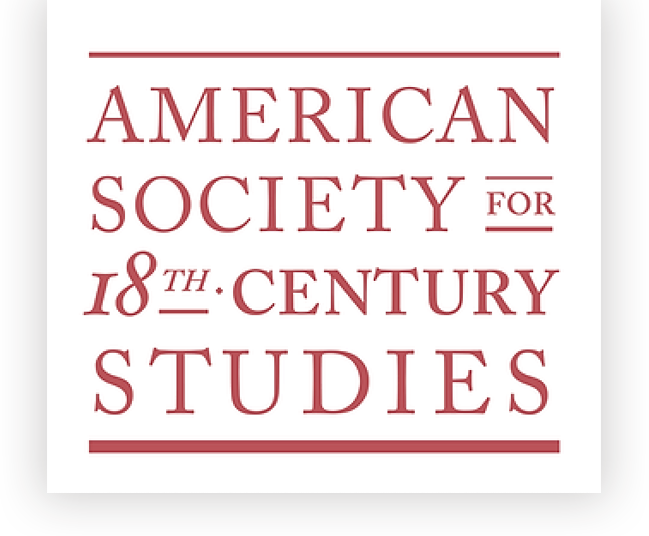- Table of Contents:
- Guidelines for Chairs
- Reviewing Sessions in X-CD (video and written instructions)
- Accepting Sessions
Guidelines
Please refer to the full list of the Policies and Guidelines, but here are the key points relevant for chairs:
- Chairs must consider all submissions equally that come in before the deadline. Please do not send out acceptances (or rejections) before Sept. 22, 2025, the deadline for Round 3 submissions. Thank you!
After getting three fantastic papers, you might feel like you are all set/done, but please review every paper submitted before the deadline. Some chairs prefer to wait until all submissions have come in before reviewing any.
- All submissions must come through the submissions portal.
If submitting through an online portal would pose an obstacle for anyone, you can submit it on their behalf through the portal – just make sure that you know their answers to the questions
- Chairs may not present a paper at sessions they chair.
Sessions need a chair to keep time and, if applicable, moderate questions and answers.
Reviewing Sessions in X-CD Portal
You can watch this short video, and there are written instructions with screenshots below as well: ASECS Chair Review Instructions
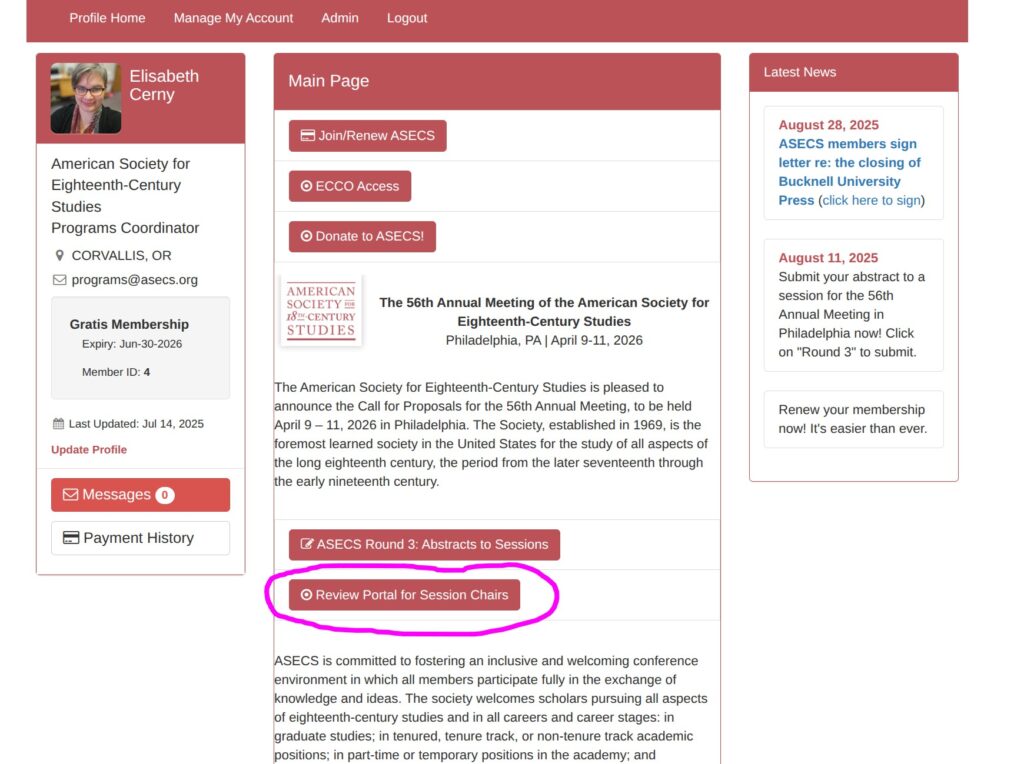
1. Go to your Login Page for the X_CD portal and follow the directions on that page to login. Once you are logged in, from your profile page, the central column is labeled “Main Page“. Scroll down until you find a red button titled “Review Portal for Session Chairs“. Click that button (the page should look something like the image to the left; the button to click is circled in magenta).
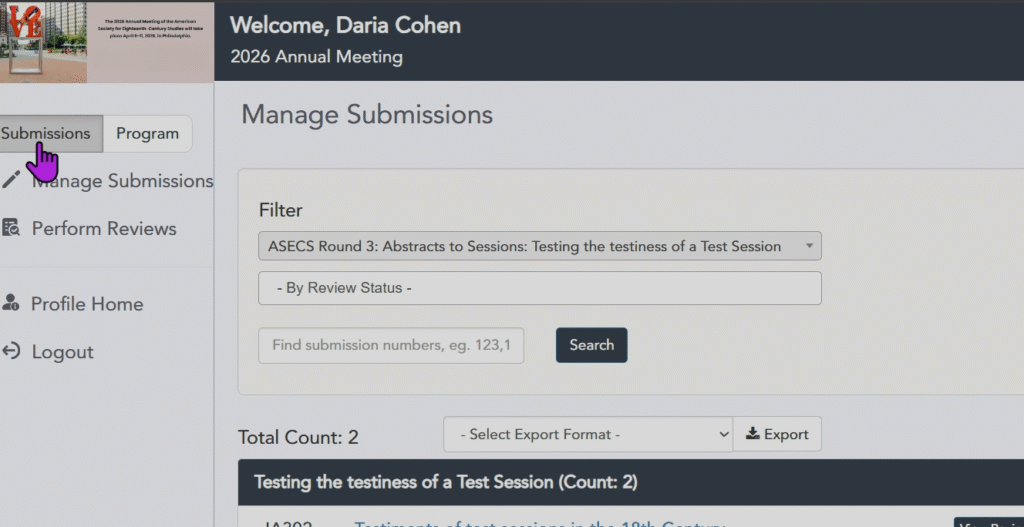
2. On the left is a screenshot of the first screen you will see when you enter the Chair Reviewer Portal. You’ll see two tabs on the top left: “Submissions” and “Programs”. You’ll want “Submissions” first so that you can review abstracts.
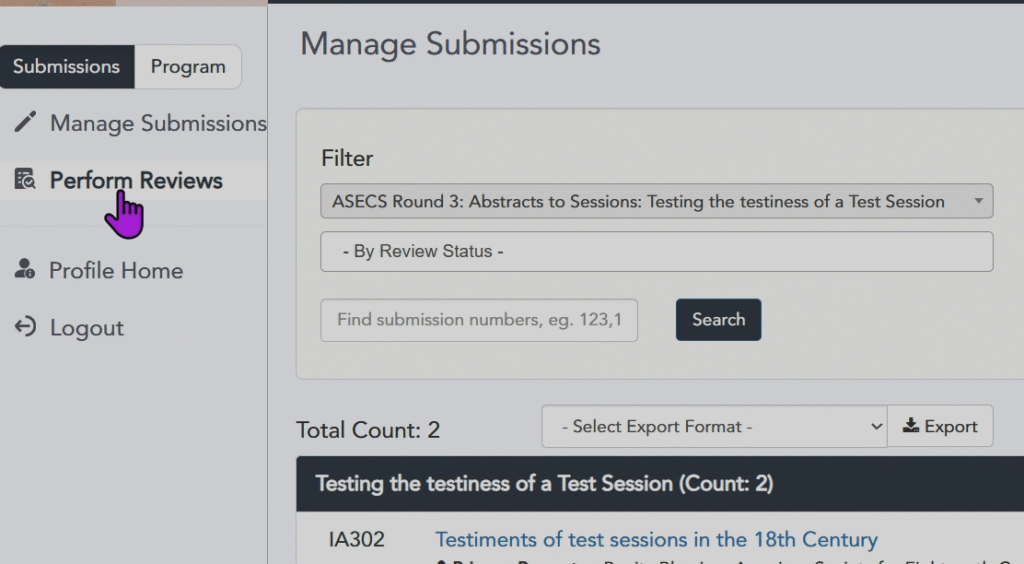
3. Click on “Perform Reviews”.

4. Now you’ll see the abstracts for your session. Click on the ID number to go to the abstract.
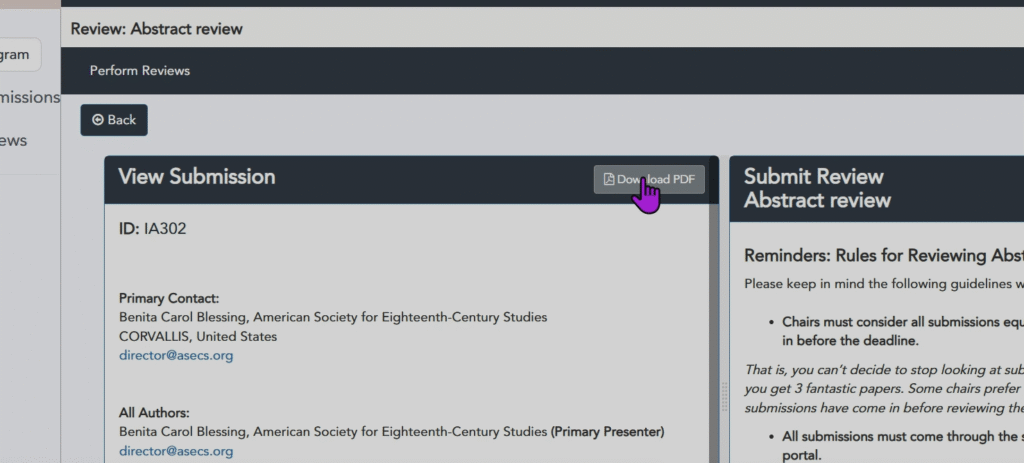
5. You’ll now be able to see the submission. You can read the abstract on the left (or download it as a PDF if you prefer).
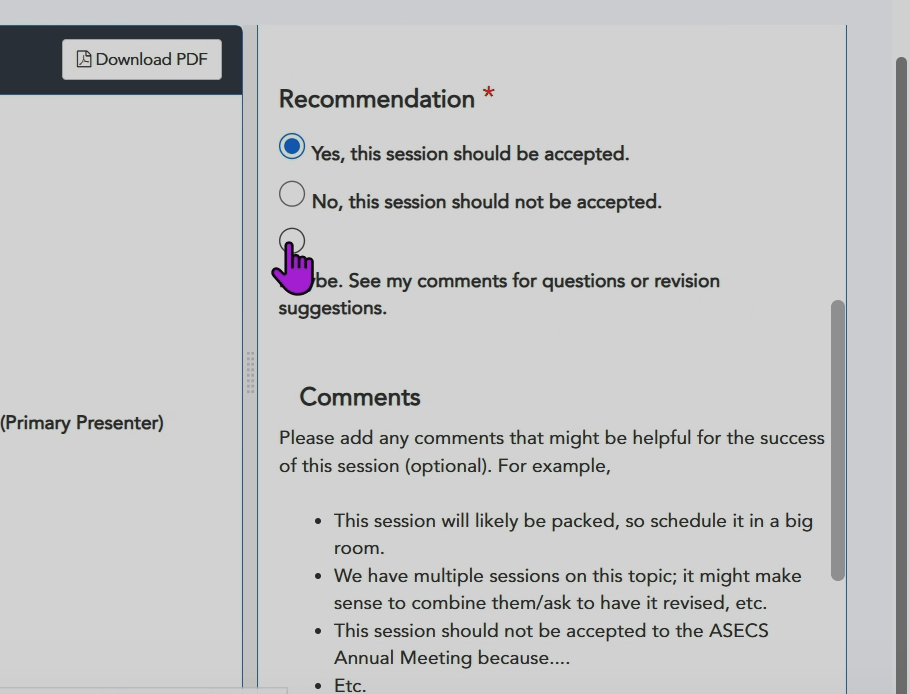
6. On the righthand side, you can make your decision.
Once you click on one of the choices, you’ll see a comment box open. Please note: Applicants will not see your recommendation or comments. You are providing this information for the Program Committee only.
You can use the comment box to note that you would accept this abstract if it is possible for you to have a second session (if you too great abstracts for one session) or to suggest that it be “rehomed” by the Program Committee (and reviewed for a different, or a new, session).
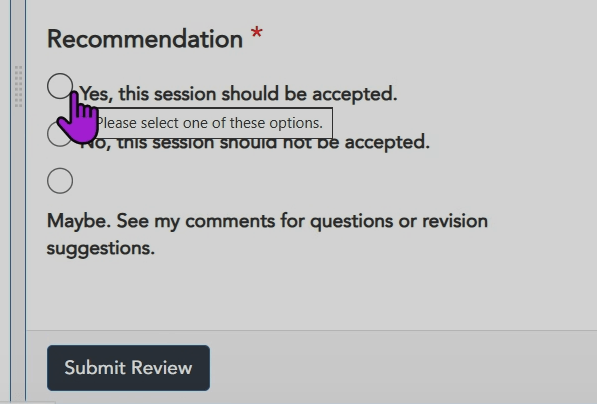
7. When you are ready to submit your review and advance to the next one, click on Submit Review at the bottom of the screen.

8. When you’re reviewed all the abstracts, go to the “Programs” tab on the top left so you can start deciding on your line-up.

9. You’ll see your session(s) under “View Sessions.” Click on “Manage”.
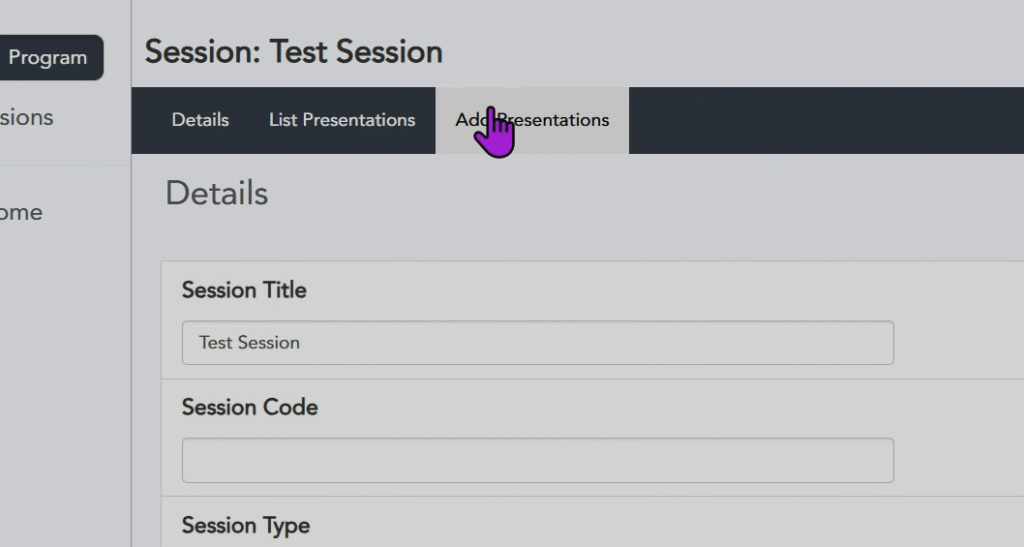
10. Now you can click the button “Add Presentations” – that is, you can add the abstracts/papers you want to accept.
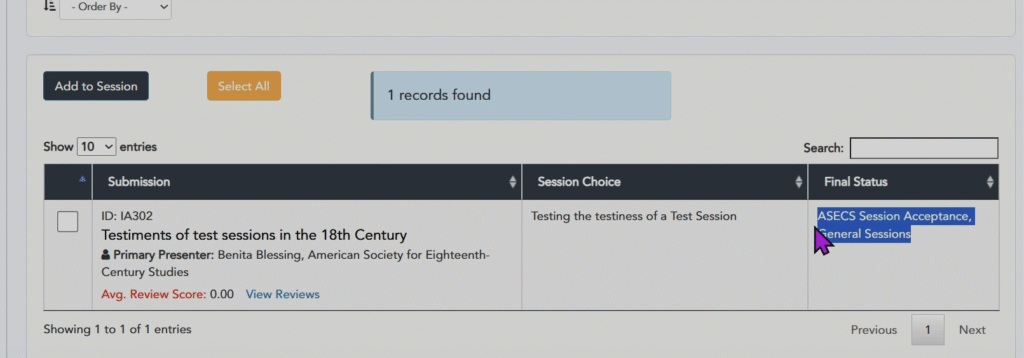
11. You can only add those Presentations (abstracts/papers) to your line-up that you have already reviewed.
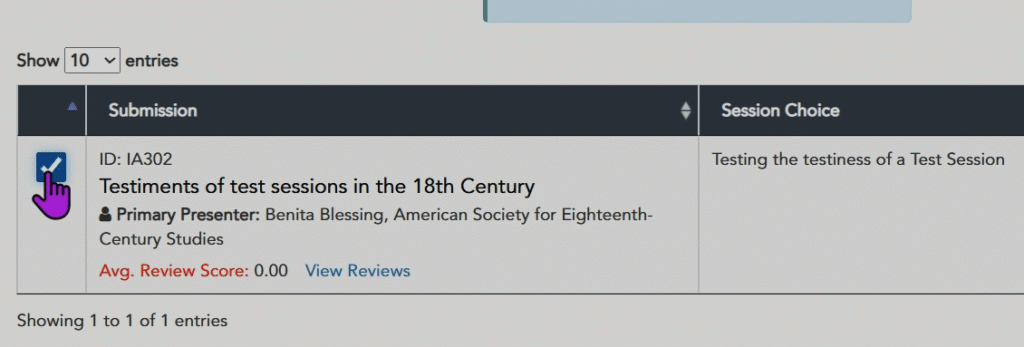
12. Click on the submissions you want in your session.
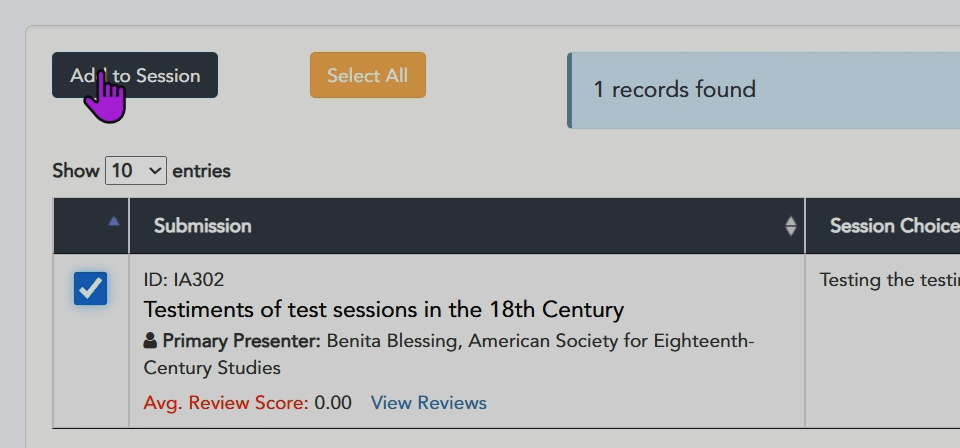
13. After checking the box, click on “Add to Session.”

14. When you’re done adding the sessions, click on “List Presentations.”

15. You’ll see all your sessions and you can drag the individual sessions up or down by grabbing the little lines to the left; that will give you the order you want.
That’s it!
Once you are done reviewing all the abstracts and adding the ones you want to accept to your line-up, you might have some additional decisions to make:
- If you have too many excellent submissions that are on target for your session’s theme, you might like to request a second session (indicate that in the Comments box or just email the Executive Director (director@asecs.org) to make the request. The Program Committee will review all requests – keep in mind that all requests might not be honored depending on the number of sessions and available rooms!
- You might have had one or more excellent papers that aren’t quite a match for your session and you want to suggest that they should be considered for other sessions (“re-homing”). Use the comments section to inform the Program Committee of these kinds of considerations.
2026 ANNUAL MEETING
QUICK LINKS
Annual Meeting/Submission Rules
Submission Portal/Submit an Abstract
2026 Annual Meeting Schedule (DRAFT)
Exhibitors and Sponsors
Guidelines and Information
Accepting Sessions in X-CD Portal (after Sept. 22, 2025)
Instructions: Ready to accept (or decline) submissions? Please do not inform participants of your decision until after Sept. 22, 2025, so that all abstracts submitted before the deadline may be equally considered.
- First, write your accepted presenters and check with the presenters to confirm that they will be presenting in your session (some people might have to choose between two). Feel free to use the language on the right as a model.
- Please do not write submitters you are not accepting – the Executive Director will contact them.
- I’ll officially notify everyone of their status – whether it is an acceptance email or a “we couldn’t accommodate you this year” email in the next week or so.
- Questions? Email me. I’m happy to help! (director@asecs.org)
Dear NAME,
I’m pleased to share that I’ve accepted your submission “SUBMISSION NAME” for the session I’m chairing, “MY SESSION”. Please confirm by Oct. 1 that you’ll be taking part in the panel by replying to this email.
Thanks so much,
CHAIR NAME